How to Access Another Computer from Your Computer
Giving Permission to Connect RemotelyWebsites Offering Remote AccessSoftware Downloads
Edited by ehijoshua
Knowing how to access another computer from your computer (known as remote accessing) is particularly useful when you use different computers at work and home and need to access files or perform tasks through both computers at the same time or while being only at 1 location. There are many ways to access a computer remotely and you should weigh your options depending on which method you find most convenient and how much you are willing to pay (there are free as well as expensive methods). Most methods require you to install a software and follow the steps provided in its installation wizard to configure it, although you can also use online services to add the computers to an online account after which you can access the added computers over the Internet by logging in to your account.Steps
Method 1 of 3: Giving Permission to Connect Remotely- 1Allow computers to access each other using the following method. You need to follow this procedure for every computer that you want to access remotely.
- Go to the Start menu and right-click on "My Computer."

- Click on "Properties" from the pop-up menu.

- Select the "Remote" tab.

- Tick the box next to "Allow users to connect remotely to this computer" and then press the "OK" button at the bottom.

- Go to the Start menu and right-click on "My Computer."
Method 2 of 3: Websites Offering Remote Access
- 1Use websites to access multiple computers at once if you don't want to install any heavy software. Some websites may still ask you to install plug-ins, but these are usually small programs that are much smaller in size compared to the programs that need to be installed for using other methods. Here are some of the popular online services that you may want to consider.
- GoToMyPC: Can be used for Macintosh as well as Windows computers. There is even a GoToMyPC app for iPad now to access your iPad from other computers and vice-versa.

- LogMeIn: This website offers many services that enable remote access. Some of these services include LogMeIn Backup that allows you to remotely store files on other storage devices and LogMeIn Central which is a web-based interface for managing different computers at once through the Internet.

- WebEx PCNow: You can access files and emails on other computers using the WebEx website. The setup only takes a few minutes and you can even access webcams on different computers to use them as security cameras.

- GoToMyPC: Can be used for Macintosh as well as Windows computers. There is even a GoToMyPC app for iPad now to access your iPad from other computers and vice-versa.
EditMethod 3 of 3: Software Downloads
1
Download a remote accessing software on your computer if you want to transfer files faster. There is less delay when you download a complete software to access another computer from your computer because you don't have to depend on the server speed of any website (the file goes from 1 computer to the other, cutting out the middle step of going to a website first). You may want to consider the following options. - LapLink: You can use LapLink with desktop and laptop computers as well as cell phones and other mobile devices. Different computers can be accessed using Internet browsers such as Firefox, Internet Explorer, Netscape and Opera.
- RealVNC: There are 3 versions of RealVNC available. Personal Edition is intended for home users and small businesses, Enterprise Edition is intended for larger companies whereas Viewer Plus supports newer computers and gives added control when you access a computer remotely.

- Windows Remote Desktop: Some versions of Windows such as XP Professional come with the remote desktop preinstalled. However, the program usually needs to be activated and configured in detail before it can be used successfully. The Microsoft Support website offers some helpful tips on how to get started if you feel that you have enough advanced know-how to understand how to set up and use this method.




















No Comment to " How to Access Another Computer from Your Computer "