You might have been getting series of problems when using your modem and yet you do not want to do something about it but today techmoses will be making that to be very simple, it will only works if you follow the below steps accordingly and see the magic work with your hand.
Requirements:
*. PC
*. Android phone
*. USB
*. Pdanet downloading link is below and
*. Junefabrics, the downloading link is below.
Let 's God
Step 1. Just launch the android market by Clicking here and after the loading page just search for an app called Pdanet, after searching just download and install it.
Step 2. Stay with us because we can do this, now make use of your PC and goto www.junefabrics.com then download and install junefabrics which works with the above app on the used PC.
Step 3. After that, you are still on your android device just enter the menu key and then just Select Settings after that Select Applications then Development. Then search for written text which says Usb debugging in a given box > then the alert box appears click on OK.
Step 4. Just connect your android using a USB to your PC.
*. After that just run the pdanet app on your device and select and enable usb tether option.The app will confirm you have downloaded and installed junefabrics app too. Marvelous isn't it?
Step 6. Then just verify the connection the app, you will promoted to know that it is running as a background app on your device.
Step 7. Then on the system tray,you will see the pdanet icon (it is a rectangular box that has a phone look alike). Just know the look and see the magic works.
Step 8. You are almost through but wait a little more two step but now just Right-click it and select connect from the pop-up menu that appears on your screen.
Step 9. Coming closer, just then, the pdanet PC program (junefabric) will eventually pop-up a connection confirmation and a desktop notification should appear informing you that the Pdanet modem is up and running. BOOM you are through but
Step 10. Please share this with your friends on twitter and Facebook by using the share button.
Requirements:
*. PC
*. Android phone
*. USB
*. Pdanet downloading link is below and
*. Junefabrics, the downloading link is below.
Let 's God
Step 1. Just launch the android market by Clicking here and after the loading page just search for an app called Pdanet, after searching just download and install it.
Step 2. Stay with us because we can do this, now make use of your PC and goto www.junefabrics.com then download and install junefabrics which works with the above app on the used PC.
Step 3. After that, you are still on your android device just enter the menu key and then just Select Settings after that Select Applications then Development. Then search for written text which says Usb debugging in a given box > then the alert box appears click on OK.
Step 4. Just connect your android using a USB to your PC.
*. After that just run the pdanet app on your device and select and enable usb tether option.The app will confirm you have downloaded and installed junefabrics app too. Marvelous isn't it?
Step 6. Then just verify the connection the app, you will promoted to know that it is running as a background app on your device.
Step 7. Then on the system tray,you will see the pdanet icon (it is a rectangular box that has a phone look alike). Just know the look and see the magic works.
Step 8. You are almost through but wait a little more two step but now just Right-click it and select connect from the pop-up menu that appears on your screen.
Step 9. Coming closer, just then, the pdanet PC program (junefabric) will eventually pop-up a connection confirmation and a desktop notification should appear informing you that the Pdanet modem is up and running. BOOM you are through but
Step 10. Please share this with your friends on twitter and Facebook by using the share button.


















No Comment to " Tutorial To Use Your Android Device As An Modem To Browse On PC "