Add Beautiful Popular Posts Widget In Blogger

Popular posts widget is also in blogger widgets
as default but to give it a new look you need to
make some changes in CSS coding. Today we
are providing a beautiful popular widget for
blogger which have a great look and have an
awesome hover effect. Popular posts widget is in
your blogger right side and also make a attention
for a visitor to add this widget you can make a
good impression on your visitor so when visitors
show these posts and if like on of them then the
visitor surely click on it and this visitor become
your loyal reader. So for this cause we providing
Popular Posts widget for Blogger it also make
a professional look for your template.
How To Add Popular Posts Widget In Blogger?
To add This widget in Blogger you need to follow these simple steps:-- First Go To Blogger > Layout
- Click on Add A Gadget
- Now Click on Popular Posts widget and make the follow changes as showing in picture

- Make the same changes as shown above in picture
- And Click on Save Button
- Now the second part is add the CSS code for this
- Go To Blogger > Template
- Click on Edit HTML

- Click on Black Arrow to expand the coding
- Now search </b:skin> using ctrl+f
- Above </b:skin> paste the following code
/*--- MBW Popular Posts --- */
.popular-posts ul{padding-left:0px;}
.popular-posts ul li {background: #FFF url(http://1.bp.blogspot.com/_7wsQzULWIwo/S
modosCuJCI/AAAAAAAABh4/ZSXbVW9Qpa8/s400/261.gif) no-repeat scroll 5px 10px;
list-style-type: none;
margin:0 0 5px 0px;
padding:5px 5px 5px 20px !important;
border: 1px solid #ddd;
border-radius:10px;
-moz-border-radius:10px;
-webkit-border-radius:10px;
}
.popular-posts ul li:hover {
border:1px solid #6BB5FF;
}
.popular-posts ul li a:hover {
text-decoration:none;
}
- Now click on Save Template and you are done !
Add Beautiful Popular Posts Widget In Blogger

Popular posts widget is also in blogger widgets
as default but to give it a new look you need to
make some changes in CSS coding. Today we
are providing a beautiful popular widget for
blogger which have a great look and have an
awesome hover effect. Popular posts widget is in
your blogger right side and also make a attention
for a visitor to add this widget you can make a
good impression on your visitor so when visitors
show these posts and if like on of them then the
visitor surely click on it and this visitor become
your loyal reader. So for this cause we providing
Popular Posts widget for Blogger it also make
a professional look for your template.
How To Add Popular Posts Widget In Blogger?
To add This widget in Blogger you need to follow these simple steps:-- First Go To Blogger > Layout
- Click on Add A Gadget
- Now Click on Popular Posts widget and make the follow changes as showing in picture

- Make the same changes as shown above in picture
- And Click on Save Button
- Now the second part is add the CSS code for this
- Go To Blogger > Template
- Click on Edit HTML

- Click on Black Arrow to expand the coding
- Now search </b:skin> using ctrl+f
- Above </b:skin> paste the following code
/*--- MBW Popular Posts --- */
.popular-posts ul{padding-left:0px;}
.popular-posts ul li {background: #FFF url(http://1.bp.blogspot.com/_7wsQzULWIwo/S
modosCuJCI/AAAAAAAABh4/ZSXbVW9Qpa8/s400/261.gif) no-repeat scroll 5px 10px;
list-style-type: none;
margin:0 0 5px 0px;
padding:5px 5px 5px 20px !important;
border: 1px solid #ddd;
border-radius:10px;
-moz-border-radius:10px;
-webkit-border-radius:10px;
}
.popular-posts ul li:hover {
border:1px solid #6BB5FF;
}
.popular-posts ul li a:hover {
text-decoration:none;
}
- Now click on Save Template and you are done !
Add Beautiful Popular Posts Widget In Blogger

Popular posts widget is also in blogger widgets
as default but to give it a new look you need to
make some changes in CSS coding. Today we
are providing a beautiful popular widget for
blogger which have a great look and have an
awesome hover effect. Popular posts widget is in
your blogger right side and also make a attention
for a visitor to add this widget you can make a
good impression on your visitor so when visitors
show these posts and if like on of them then the
visitor surely click on it and this visitor become
your loyal reader. So for this cause we providing
Popular Posts widget for Blogger it also make
a professional look for your template.
How To Add Popular Posts Widget In Blogger?
To add This widget in Blogger you need to follow these simple steps:-- First Go To Blogger > Layout
- Click on Add A Gadget
- Now Click on Popular Posts widget and make the follow changes as showing in picture

- Make the same changes as shown above in picture
- And Click on Save Button
- Now the second part is add the CSS code for this
- Go To Blogger > Template
- Click on Edit HTML

- Click on Black Arrow to expand the coding
- Now search </b:skin> using ctrl+f
- Above </b:skin> paste the following code
/*--- MBW Popular Posts --- */
.popular-posts ul{padding-left:0px;}
.popular-posts ul li {background: #FFF url(http://1.bp.blogspot.com/_7wsQzULWIwo/S
modosCuJCI/AAAAAAAABh4/ZSXbVW9Qpa8/s400/261.gif) no-repeat scroll 5px 10px;
list-style-type: none;
margin:0 0 5px 0px;
padding:5px 5px 5px 20px !important;
border: 1px solid #ddd;
border-radius:10px;
-moz-border-radius:10px;
-webkit-border-radius:10px;
}
.popular-posts ul li:hover {
border:1px solid #6BB5FF;
}
.popular-posts ul li a:hover {
text-decoration:none;
}
- Now click on Save Template and you are done !
Add Beautiful Popular Posts Widget In Blogger

Popular posts widget is also in blogger widgets
as default but to give it a new look you need to
make some changes in CSS coding. Today we
are providing a beautiful popular widget for
blogger which have a great look and have an
awesome hover effect. Popular posts widget is in
your blogger right side and also make a attention
for a visitor to add this widget you can make a
good impression on your visitor so when visitors
show these posts and if like on of them then the
visitor surely click on it and this visitor become
your loyal reader. So for this cause we providing
Popular Posts widget for Blogger it also make
a professional look for your template.
How To Add Popular Posts Widget In Blogger?
To add This widget in Blogger you need to follow these simple steps:-- First Go To Blogger > Layout
- Click on Add A Gadget
- Now Click on Popular Posts widget and make the follow changes as showing in picture

- Make the same changes as shown above in picture
- And Click on Save Button
- Now the second part is add the CSS code for this
- Go To Blogger > Template
- Click on Edit HTML

- Click on Black Arrow to expand the coding
- Now search </b:skin> using ctrl+f
- Above </b:skin> paste the following code
/*--- MBW Popular Posts --- */
.popular-posts ul{padding-left:0px;}
.popular-posts ul li {background: #FFF url(http://1.bp.blogspot.com/_7wsQzULWIwo/S
modosCuJCI/AAAAAAAABh4/ZSXbVW9Qpa8/s400/261.gif) no-repeat scroll 5px 10px;
list-style-type: none;
margin:0 0 5px 0px;
padding:5px 5px 5px 20px !important;
border: 1px solid #ddd;
border-radius:10px;
-moz-border-radius:10px;
-webkit-border-radius:10px;
}
.popular-posts ul li:hover {
border:1px solid #6BB5FF;
}
.popular-posts ul li a:hover {
text-decoration:none;
}
- Now click on Save Template and you are done !


















No Comment to " "