How to Downgrade From Apple's Fatally Flawed iOS 8.0.1 Back to iOS 8

Image: Mashable, Elizabeth Pierson
Apple pushed out an update to iOS 8 this afternoon, and it was a complete nightmare — for the company and its customers. The iOS 8.0.1 update killed cellular service on many phones, and it also crippled the phone's Touch ID fingerprint sensor.
The company subsequently pulled the update, but it's unknown when it'll deliver a new update that will fix the problems the previous one created. There is no easy way to downgrade to a previous software version on iOS — even a factory reset won't restore the original OS.
- Download the firmware for iOS 8. You can find it in a few places, including over at iDownloadBlog. It's a big download, so it could take some time, depending on your connection.
- Turn off "Find My iPhone" on your phone if you're using the feature. You can do this under Settings > iCloud > Find My iPhone.
- Plug in your device to you computer.
- Launch iTunes.
- Click on the iPhone tab and back up your phone to iTunes.
- Hold down the Option key (Mac) or Shift key (PC) and click on the “Check for Updates” button.
- Choose the file you downloaded back in Step 1.
- Wait as the iOS 8 firmware is installed on your device.
- Enjoy being able to use mobile Internet and making phone calls again.
Apple's pulled the disastrous iOS 8.0.1 update, and we hope it pushes out a new update soon. But if you upgraded and can't afford to wait for an official fix, this will get you through the next few hours or days.
Christina Warren contributed to this report.
Update: As a commenter has pointed out, you can choose use the Check for Update option instead of Restore iPhone, which should retain your phone's apps and user data.
Have something to add to this story? Share it in the comments.



















No Comment to " How to Downgrade From Apple's Fatally Flawed iOS 8.0.1 Back to iOS 8 "