How to Flash your Nokia Phone Using Phoenix Service Software
Phoenix service software is one of the most known tools good for flashing Nokia phones of all types. The phoenix service software can be used to update, flash, upgrade and downgrade, unlock and unblock your Nokia phones.
Within this article, we will discuss how to flash your Nokia phone using phoenix service software. But, since there are different versions of the same Nokia phone, phoenix service software also comes in different versions and this tutorial will focus how to flash your Nokia phone using the latest version of phoenix service software so far and that is the 2012 version of the tool.
Flashing Your Nokia Phone Using Phoenix Service Software
Before you can begin flashing any Nokia phone using the phoenix service software, you need the following stuff:
1- A computer running windows XP (SP2, SP3) or windows 7.
Phoenix service software works best on computers running windows XP (SP3) and preferably on windows XP (SP2) or windows 7. Phoenix service software does not work well on windows vista at all -Aryk Enterprise has tested phoenix on computers running these OSs (Windows XP, VISTA AND 7) and that's the outcome.
2- You need to install the Nokia PC Suite on your computer -this works well in most computer OS.
3- Flash files.
These flash files are the most essential things you need to complete the flashing operation. The flash file of each Nokia phone contains the firmware update, content, signature and other firmware details of that particular Nokia phone.
Mind you! You must not use a wrong flash file. For any Nokia phone you wish to flash, you must use its exact flash file otherwise, an unspeakable damage may be caused to that phone.
How to Get these Flash Files
Well, depending on your source, you can either download an .exe file of each flash file and install them individually on your system or better still, you may download each file separately and manually place each flash file where needed within your computer under phoenix service software folder within the program files folder of the computer.
i.e C:\Program Files\Nokia\Phoenix\Products
Once you are within the "Product" folder above, just paste your downloaded flash files there.
Mind you! You need to create a folder named after the RM of the phone you have downloaded e.g. RM-495 for Nokia 5130express music.
Therefore; all the flash files you have downloaded for Nokia 5130 express music should be under this folder: C:\Program Files\Nokia\Phoenix\Products\RM-495
Starting the Flashing Operation Using Phoenix Service Software
To start the flashing operation using the Phoenix Service Software installed on your computer;
1- Lunch the Phoenix Service Software icon on your computer. By now, the Nokia phone should be switched off.
2- Connect the Nokia phone you wish to flash to your computer using the cable appropriate for your device then, make sure that the computer detects the device before you proceed.
3- As in the image below, click on the "File" option to open the drop-down menu then; select "Open Product".
This should open another box from within which you can select the RM of the product you wish to flash.
E.g. select "RM-504" if it is a Nokia 5530 you wish to flash.
4- Select the "Flashing" option. A drop-down menu appears and from there, select "Firmware Update".
5- By selecting the firmware update option, another pup-out appears, select the product code as in the image below.
Once selected, the appropriate product code would be loaded automatically.
6- Tick the "Dead Phone USB Flashing" box so as to make the phone flashing options clickable.
7- click the "Software`Reset Option" and the flashing process begins.
After about 10 - 15secs, phoenix would prompt you to disconnect the USB cable from the phone, remove the phone battery. Once done, reconnect the USB cable again, insert the battery then, press the power on button once.
In few seconds, the flashing process should continue.
Please note that this process would erase the whole of the files on your phone therefore, if need be, do a back up before you start the process at all. And don't forget to remove your data card from the phone.
| For a few amount, you can get the Direct download link for a Phoenix Service Software package -this package includes the 2012 phoenix service software, the flash file and the complete .pdf user guide of how to use the phoenix service software. If you are interested, use the Contact Us link to make your request. Thanks. |























No Comment to " How to Flash your Nokia Phone Using Phoenix Service Software "