TRICKS TO CHANGING YOUR BLACKBERRY PIN NUMBER
Most welcome Readers!
Pin number on your Blackberry bold protects the device from being used to place or remove calls without your Permission. It also reduces the possibility of someone reading the information on your smart phone if it's stolen or lost. You know, it's never permanent you can change it to another if you like.
FOLLOW THE BELOW STEPS TO CHANGE YOUR PIN INCASE YOU LOST THE OLD ONE
1. Push the red "End Call" button on the right side of the blackberry Bold to exit a running application and return to the Home Screen.
2. Roll the trackball or draw your Finger across the trackpad to highlight the wrench-shaped "Options" Icon. Push the trackpad down to select it and display the phone's Option Menu. If you do not see the "Option" Icon, push the button with a Blackberry logo and left side of the trackpad or trackball to open phone's main menu.
3. Then scroll down the menu and select "Advanced Options"
4. Scroll down also and select "SIM Card." This displays a new screen with the tittle " SIM Card: Security Enabled."
5. Push the blackberry Logo button, This displays a menu in the lower-left corner of the Screen.
6. Select "Change Pin Code" Alternatively, Select "Disable Security" first to remove Sim card Protection Okay! When you do this, the Blackberry prompts you to enter the current pin.
7. Enter the current Pin and click the Trackpad. The BB Bold prompts you to enter the New Pin you which to use and click trackpad. Enter the pin for the second time to comfirm, and click the trackball again to complete the change.
* HINTS: => If you have never selected a PIN before for your BB Bold, enter the number "1111" when prompted for your current pin. Right!!!
* WARNING:=> Do not forget the Pin number you select for your Blackberry, The Smartphone allows a limited number of incorrect Pin entry attempts before locking the Sim Card completely, if this Occurs, your BB will be unuseable and useless to you until it's restore by your Carrier.
Pin number on your Blackberry bold protects the device from being used to place or remove calls without your Permission. It also reduces the possibility of someone reading the information on your smart phone if it's stolen or lost. You know, it's never permanent you can change it to another if you like.
FOLLOW THE BELOW STEPS TO CHANGE YOUR PIN INCASE YOU LOST THE OLD ONE
1. Push the red "End Call" button on the right side of the blackberry Bold to exit a running application and return to the Home Screen.
2. Roll the trackball or draw your Finger across the trackpad to highlight the wrench-shaped "Options" Icon. Push the trackpad down to select it and display the phone's Option Menu. If you do not see the "Option" Icon, push the button with a Blackberry logo and left side of the trackpad or trackball to open phone's main menu.
3. Then scroll down the menu and select "Advanced Options"
4. Scroll down also and select "SIM Card." This displays a new screen with the tittle " SIM Card: Security Enabled."
5. Push the blackberry Logo button, This displays a menu in the lower-left corner of the Screen.
6. Select "Change Pin Code" Alternatively, Select "Disable Security" first to remove Sim card Protection Okay! When you do this, the Blackberry prompts you to enter the current pin.
7. Enter the current Pin and click the Trackpad. The BB Bold prompts you to enter the New Pin you which to use and click trackpad. Enter the pin for the second time to comfirm, and click the trackball again to complete the change.
* HINTS: => If you have never selected a PIN before for your BB Bold, enter the number "1111" when prompted for your current pin. Right!!!
* WARNING:=> Do not forget the Pin number you select for your Blackberry, The Smartphone allows a limited number of incorrect Pin entry attempts before locking the Sim Card completely, if this Occurs, your BB will be unuseable and useless to you until it's restore by your Carrier.



















No Comment to " TRICKS TO CHANGING YOUR BLACKBERRY PIN NUMBER "