Download WhatsApp for PC (Windows 7|8|XP|Vista and Mac OS)
Hello friends today we are here with another guide on How to Download WhatsApp for PC, Windows 7/8/Xp/Vista as well on Mac. In this tutorial we are going to cover the easiest method so that you can start using WhatsApp on PC absolutely free, as we know use of smartphone has increased and so free messaging service as well. All cautions have been taken and no development skills needed for this trick . Hope you wont get struct in middle, so lets get started guys.
We all know that WhatsApp these days has become an addiction to the smartphone users. Presently, it has active users for about 1.1 billion but now it is not only specifically for the smartphone users, you can even download WhatsApp for PC windows or Mac as well. Whatsapp decreased the usage of normal text messages as it allows users to chat with their friends and share videos as well the images instantly without any cost.

Today we will show you the easiest and free method to download WhatsApp for PC, on any version of Windows 7 |8|XP|Vista or Mac. Have you read about the newly launched BBM(Blackberry messenger) which is recently released as a competitor to Whatsapp for android as well as for iOS users? Do you think that it will beat Whatsapp? So as to download Whatsapp on PC windows or Mac you just need to have an access to your cell phone.
Related Article: How to Block Someone on WhatsApp
Simple Method to Download WhatsApp for PC
Note: Please go through step by step as mention below.- First of all you need to download Android Emulator known as Bluestack on your PC.
- Go to Download Bluestacks and get it for free.
- Once download completed, install it on your PC.
- Installed successfully, search for “WhatsApp” in the search bar.
- Locate it and click on install whatsapp.
- Once WhatsApp is successfully downloaded you can see a WhatsApp shortcut on your desktop.
Hope you found these steps really easy to download WhatsApp for PC, windows and Mac version.
Sponsored links
Configuring WhatsApp for PC
Now before using WhatsApp on PC you need to complete the final step of Configuring.
- For the first time users, it will ask you to enter “YOUR COUNTRY”
- Enter “YOUR PHONE NUMBER” and click OK
- Window pop up saying verifying your number via sending SMS
- You will get a 3-digit code on your number, just type it on your PC
- Once you input three digit code it will check and create a new database on their server.
- If you already have a account with them then you can request for forget password as well.
Synchronizing and Adding Contacts on WhatsApp for PC
Adding a contact list is pretty easy but still down below is the guide on How to Add WhatsApp Contact list on PC.
- Check out a show menu, the second button at the bottom
- You need to select Cloud Connect
- Select if you are already an android user and click on Next
- Enter all your details of your Google playstore account and register yourself
- Select show menu>>“display contact list” out of the four options
- Click again on the show menu and select NEW CONTACT
- You can add all the details of the new contact
- Click on DONE to finish it
It is just so easy and simple. Download>Install>Click on WhatsApp icon>Follow instructions>Enjoy
Still have Confusion then watch our Step by Step video tutorials here.
If you need to connect with your WhatsApp from your PC, Windows or Mac, you just need to connect with internet facility. Sending and receiving messages, images and videos instantly without any hidden cost. You can also enjoy group chats with your friends. You just not need to add all your contacts from your android to the whatsapp on your PC but it will automatically synchronize it.
So this is how to download WhatsApp for PC on all versions of Windows and Mac. Hope you find simple and done it successfully. If you are still facing any issues with the download WhatsApp for PC or Mac, we are here to help you out.
Share This:
Jillur Rahman
I'm Jillur Rahman. A full time web designer. I enjoy to make modern template. I love create blogger template and write about web design, blogger. Now I'm working with Themeforest. You can buy our templates from Themeforest.


















Thank you for proving the free download link. Cheers my friend
ReplyDeleteyou are welcome
ReplyDelete