s
 The first device to feature the HTC Sense user-interface was the HTC Hero that made its debut in Europe about a year ago. Since then, HTC has incorporated Sense in all its Android handsets except for the Nexus One.
The first device to feature the HTC Sense user-interface was the HTC Hero that made its debut in Europe about a year ago. Since then, HTC has incorporated Sense in all its Android handsets except for the Nexus One.Even though there are plenty of Droids and Galaxies out there, it’s somewhat safe to assume that there currently are even more HTC Sense devices in the pockets of Android users around the world. Here’s a set of tips & tricks that should work on most (if not all) Android phones running HTC Sense. Some of the tricks are common knowledge, and some are less well known. Please note that a couple of these tips can be applied to other Android devices as well.
Dial *#*#4636#*#* and a concealed screen will appear that shows information and statistics about your phone, including battery history.

Tap the notification bar, and the date will be displayed in the upper-left corner of the screen.

If you longpress the word suggestion bar when using the on-screen keyboard, you’ll be able to drag it to a more convenient position.

If you turn your device upside-down when there is an incoming call, the ringtone will be muted. You can also press the Volume down hardware button to kill the ringtone.
If you press the Volume up button when your phone is in silent mode, the ringer is turned on. If you press the Volume up button when your phone is in vibration mode, silent mode is activated.
In long lists, flick the screen (or tap and hold) to scroll and then press the gray scroll bar that appears to the right. This will allow you to quickly go to a certain letter in the list.

The quickest way to end a sentence is to double-tap the spacebar: the keyboard will then do a full stop, space, and capitalize the next letter.
If you want to edit something you’ve written and find it difficult to get to the correct spot by tapping the screen, slide your finger in any direction over the trackball to get to the right spot.
The trackball can also be used to switch home screens: just swipe your finger across it.
When an item is selected, a longpress on the trackball will often have the same result as a longpress on the screen.
In All Apps (the app drawer), you can switch from Grid view to List view by pressing the Menu button. In case you have an HTC Sense device running Android 2.2, you may also launch HTC’s app sharing tool this way.

Pressing a contact picture in the Messages and People apps will bring up a menu with shortcuts for the following actions: call, open contact, email, SMS, Google Talk, and find on map. Some of these options may not be available; it all depends on how much information the contact contains. This trick will also work in many third-party apps.

If you hold down the Back button while in the web browser, you’ll get a list of recently-visited pages.
To rename a folder on your homescreen, open it and tap and hold the title and you’ll be able to edit the name.

You may forward a text message by longpressing it and selecting Forward in the resulting menu.
Apps may add functions to a longpress on the Search button: press and hold it and see what happens.

If you hold down the Menu button, the on-screen keyboard will pop-up, and depending on the context, you can use the keyboard to make a search.
Do you know of any unusual HTC Sense tricks that I failed to include? Let me know and I’ll add them to the collection.


















No Comment to " HTC Sense Tips & Tricks "