HOW TO EXTEND YOUR LAPTOP BATTERY LIFE
battery.
Adjust your power settings:
To take advantage of power-saving features the manufacturer has built into your
laptop, you’ll want to consult your user manual, as they vary from one machine to
the next. But you can also give battery life a significant boost by tweaking the
power options in your operating system.
Here’s how:
Windows Vista gives you control of how your laptop manages power by bundling
various hardware and system settings into three default power-plan options:
Balanced offers full performance when you need it, but conserves power when your
laptop is idle.
Power saver gives the biggest boost for extending battery life, but results in
lower performance.
High performance maximizes system performance at the expense of battery life.
Switching between plans is a simple two-step process:
1. Click the battery meter icon, located in the notification area on the Windows
taskbar.
2. Select one of the three default power plans: Balanced, Power saver or High
performance.
 Windows XP offers two power schemes designed for laptops and other portable PCs:
Windows XP offers two power schemes designed for laptops and other portable PCs:The Portable/Laptop power scheme minimizes power use to conserve battery life, but
adjusts as your processing needs change so system speed isn’t sacrificed.
The Max Battery power scheme also minimizes power use but doesn’t adjust to
changing processing demands. This setting is meant for situations requiring
minimal processing, such as reading documents or taking notes.
To switch from the Portable/Laptop power scheme to Max Battery:
1. Click Start, and then click Control Panel.
2. In Control Panel, verify that you’re in Category view, and then click
Performance and Maintenance.
3. In the Performance and Maintenance window, click Power Options.
4. On the Power Schemes tab of the Power OptionsProperties dialog box, click the
arrow under Power Schemes, and then click Max Battery.
5. Click OK.
Care and maintenance of your battery
There are a few best practices that can help preserve battery life:
-Keep your laptop battery out of extreme heat.
-Clean the battery with dry cloth, especially at the metal connectors.
-Defrag your hard drive regularly so it runs efficiently.
-Clean your battery contacts with rubbing alcohol periodically.
-Use Hibernate mode rather than Standby mode.
-When plugged in to the AC outlet for a long period of time, Take out the battery
from the system.
-Fully discharge the battery once a month by unplugging the AC power cord. After
that, charge it again completely.
Saving power on the fly
Here are some quick things you can do for short-term gain when you suddenly
realize you don’t have enough juice to last through a meeting or plane ride:
-Dim your display; the less brightness the less power consumption.
-Close down unessential programs and keep graphics use to a minimum.
-Remove devices you aren’t using, such as a USB flash drive or a DVD.
Aviv M
from http://www.getmycharger.com

















No Comment to " HOW TO EXTEND YOUR LAPTOP BATTERY LIFE "