How to Reset Corrupted Blogger Blog Posts template
Most bloggers love their blogs to look unique and therefore edit their templates, adding customizations, social buttons and lots more to their blogs and sometimes their could be an error in coding which then results into corrupting your blogger post area. But never worry, cos here is guide to
fix the blogger post area error.

- Login to your blogger dashboard. Click on
Design > Edit HTML.
Please
do not tick the
Expand Widget Templates check box.
2. Now search and find the code below by using Ctrl + F:
<b:widget id='Blog1' locked='true' title='Blog Posts' type='Blog'/> - Once you find it in your template, simply change
Blog1 to
Blog2 . This is to replaces the corrupt gadget (Blog1) with a fresh new gadget (Blog2). Now click on
Save Template - You will be asked whether to keep the widget or delete it. Click on delete by clicking the
DELETE WIDGETS button.
And that’s it. You have simply
reset the corrupted post area with a fresh new copy. Hope this helps.

Jillur Rahman
I'm Jillur Rahman. A full time web designer. I enjoy to make modern template. I love create blogger template and write about web design, blogger. Now I'm working with Themeforest. You can buy our templates from Themeforest.



















No Comment to " How to Reset Corrupted Blogger Blog Posts template "